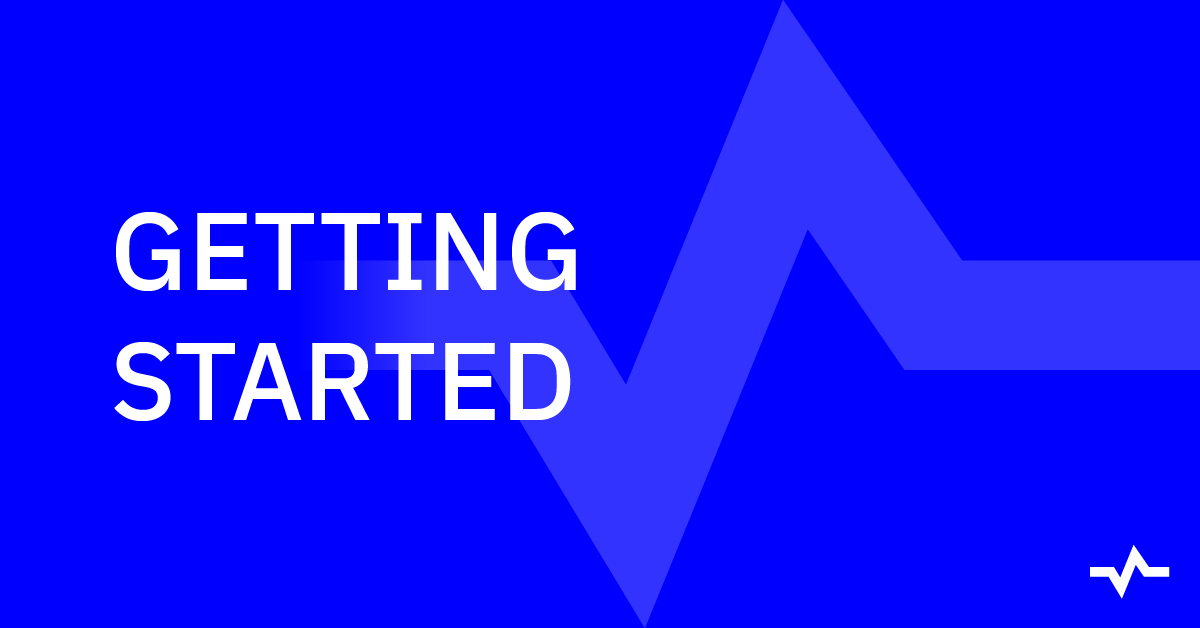This is nothing new, and I’m sure you were already aware of it: more and more users are starting to discover brands, products, and services not only on Google, but also through AI-generated answers — ChatGPT, Perplexity, Google AI Mode and others.
It’s an interesting shift that has opened up a ‘new discipline,’ or perhaps just an evolution of what already exists — often referred to as GEO, AEO, or AI SEO, depending on who you ask. In this space, it’s no longer about rankings, but about understanding the answers these AIs generate and how your brand appears within them.
Table of Contents
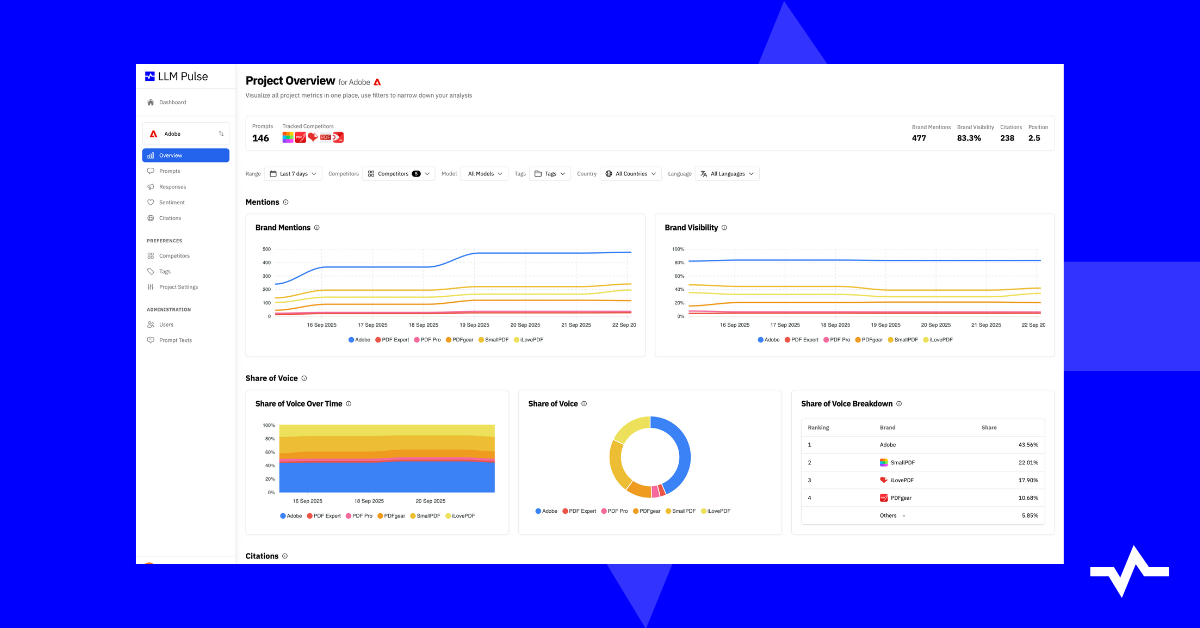
That’s why you’ve created an account in LLM Pulse. Perfect. Now it’s time to take the first steps to see how your brand and website appear in AI answers. The goal is simple: in just a few minutes, you’ll have your first project set up and start receiving real insights.
[If you don’t have an LLM Pulse account yet, you can sign up using this link.]
Let’s break down the process step by step so you can set up your first project with ease.
1.- Create your first project
The project is the foundation of everything in LLM Pulse. It’s where you set up the brand and domain of the business you want to monitor.
Each project is built around a set of prompts that are monitored weekly across all available AI models. You decide in which country and language the monitoring takes place, giving you full control to track visibility exactly where it matters.
Once the project is created, you can enrich it by adding competitors directly inside, so you can compare visibility, mentions, and citations side by side.
Before we continue, let’s explain these two concepts: “mentions” and “citations”.
💡 What is a mention?
A mention (AKA “brand mention”) is when your brand name appears in an AI-generated answer.
💡 What is a citation?
A citation (AKA “website citation”) is when your website (or a specific URL) is referenced or linked in an AI-generated answer.
Now, let’s create your first project in LLM Pulse. It only takes a few steps:
Step 1: Enter your website
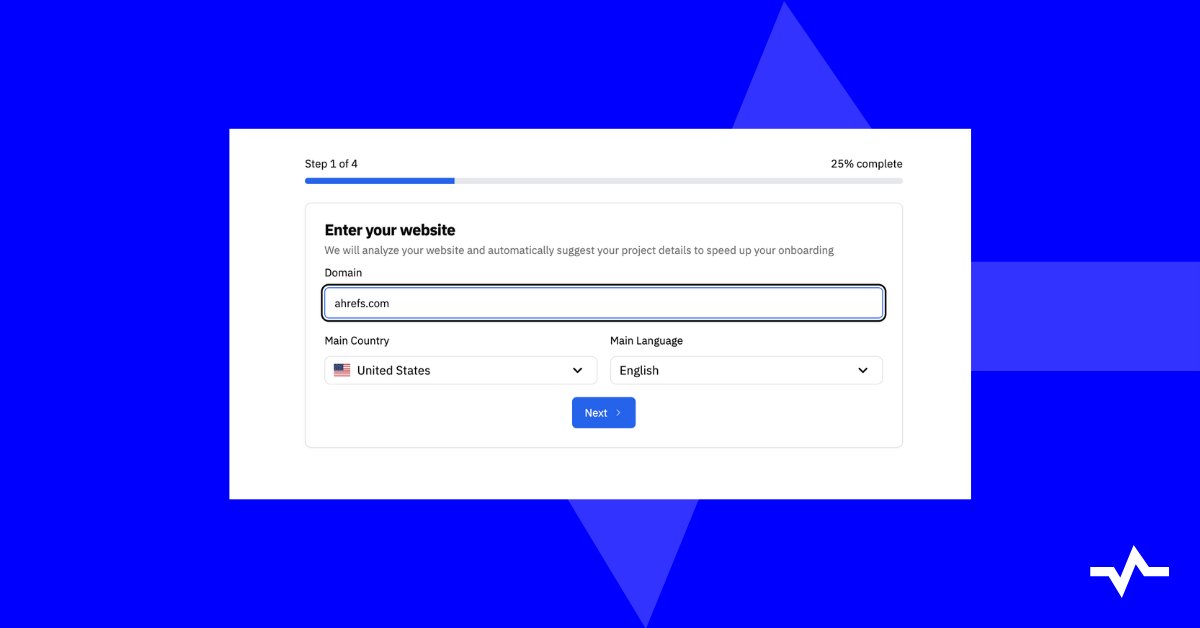
Start by entering the domain of the business you want to monitor.
Then select the main country and main language for your tracking. This tells LLM Pulse where and in which language you want your brand visibility to be analyzed. Later on, you can also add prompts in additional countries and languages to expand your monitoring.
Step 2: Project details
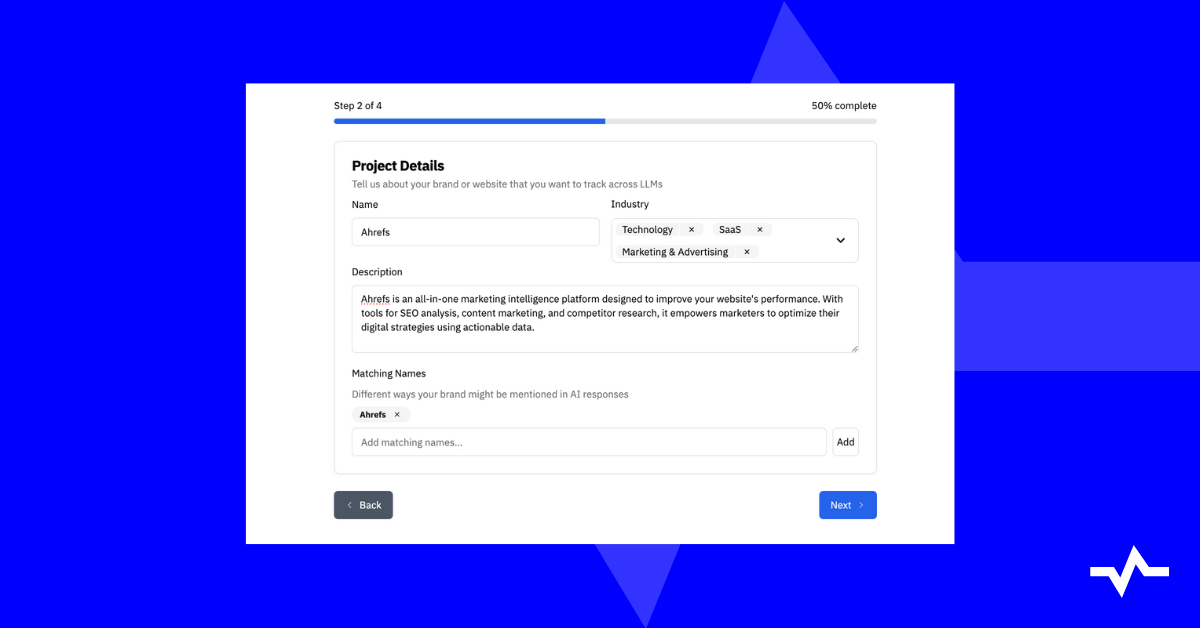
LLM Pulse’s AI will automatically suggest your project details based on your website, including:
- Name → Suggested brand name.
- Industry → Suggested categories that describe your business.
- Description → An auto-generated summary of your brand, products, or services.
- Matching names → Variations of how your brand might be mentioned in AI responses. LLM Pulse will use these variations to detect brand mentions.
All of this information is editable, so you can review, adjust, or expand it before moving on.
Step 3: Add prompts
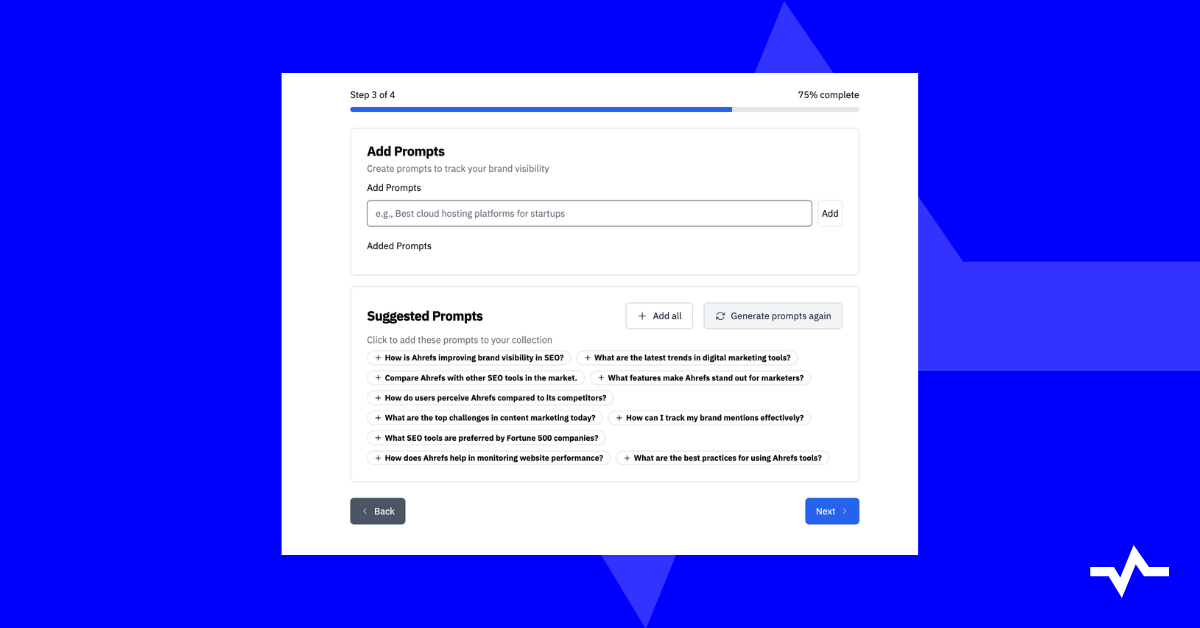
Add or select the initial prompts that LLM Pulse will use to monitor your brand visibility.
You can add your own custom prompts (real questions users might ask), or choose from a list of suggested prompts automatically generated based on your brand and industry.
These prompts are monitored weekly across all available AI models, in the country and language you selected in Step 1. Once your project is created, you can also add more prompts later, either manually, from new suggestions, or by importing them in bulk.
Step 4: Confirmation
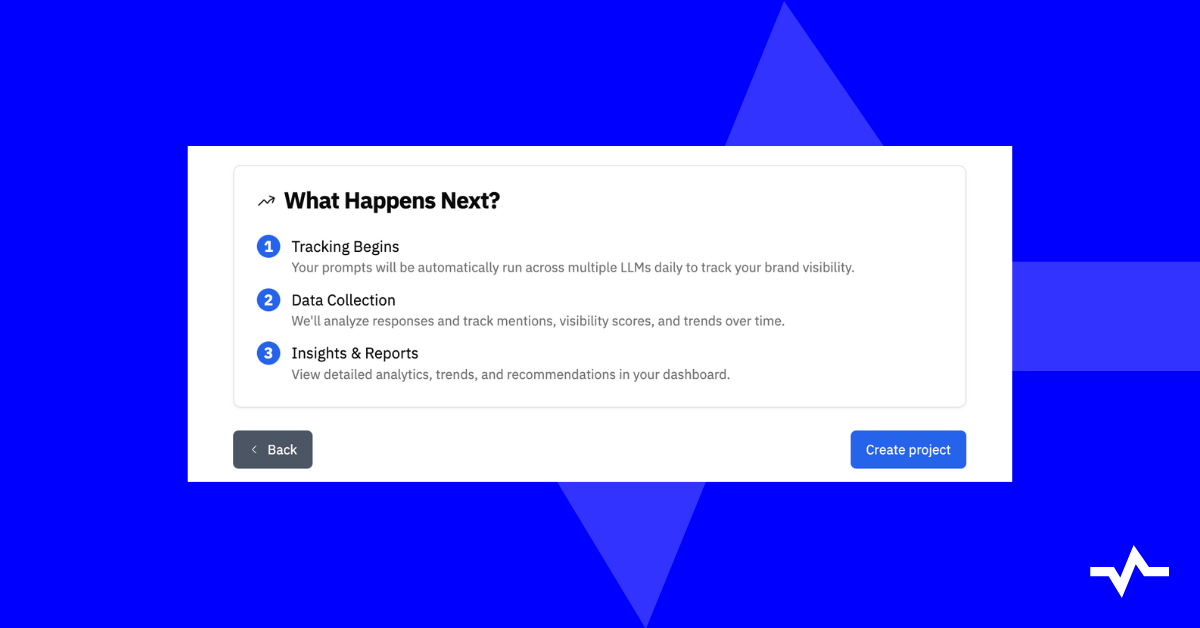
Once your prompts are added, your project is ready. LLM Pulse will start tracking mentions, citations, sentiment, and more in AI responses, and you’ll begin receiving insights through your dashboard.
Once your first project is live, you’ll probably want to expand your monitoring. That’s where prompts come in.
2.- Adding (more) prompts
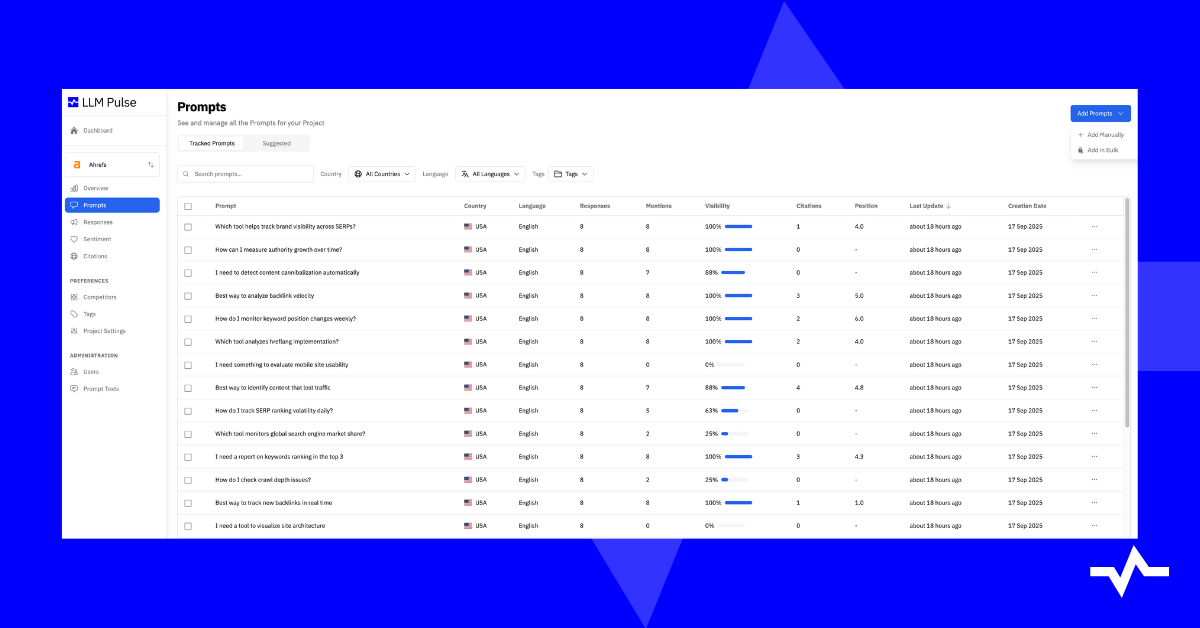
Prompts are at the heart of LLM Pulse. They represent the questions users ask AI models, and they define the visibility space for your brand.
Expanding your set of prompts regularly helps capture more situations where your brand could appear in AI answers.
IMPORTANT: LLM Pulse tracking is performed on a weekly basis (though we can also run it daily). However, whenever new prompts are added to the platform, they are executed, the answers are collected, and the data is processed immediately. There’s no need to wait until the following week to have the results.
In addition to the prompts added during the project setup, once a project is created you can also:
Choose from AI-suggested prompts
From the “Prompts” section of the left sidebar, open the “Suggested ($Number)” tab to review, manage, and expand your collection at any time.
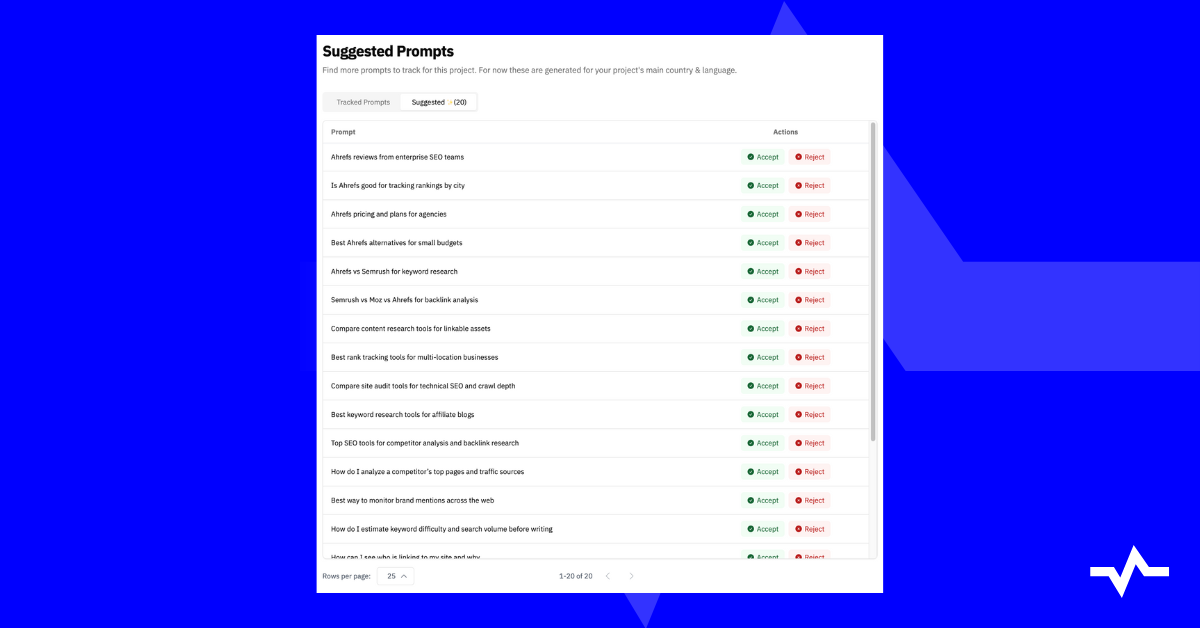
Add your own custom prompts
In the “Prompts” section, click the blue “Add Prompts” button at the top right and select “Add Manually” to add prompts one by one, in any country and language:
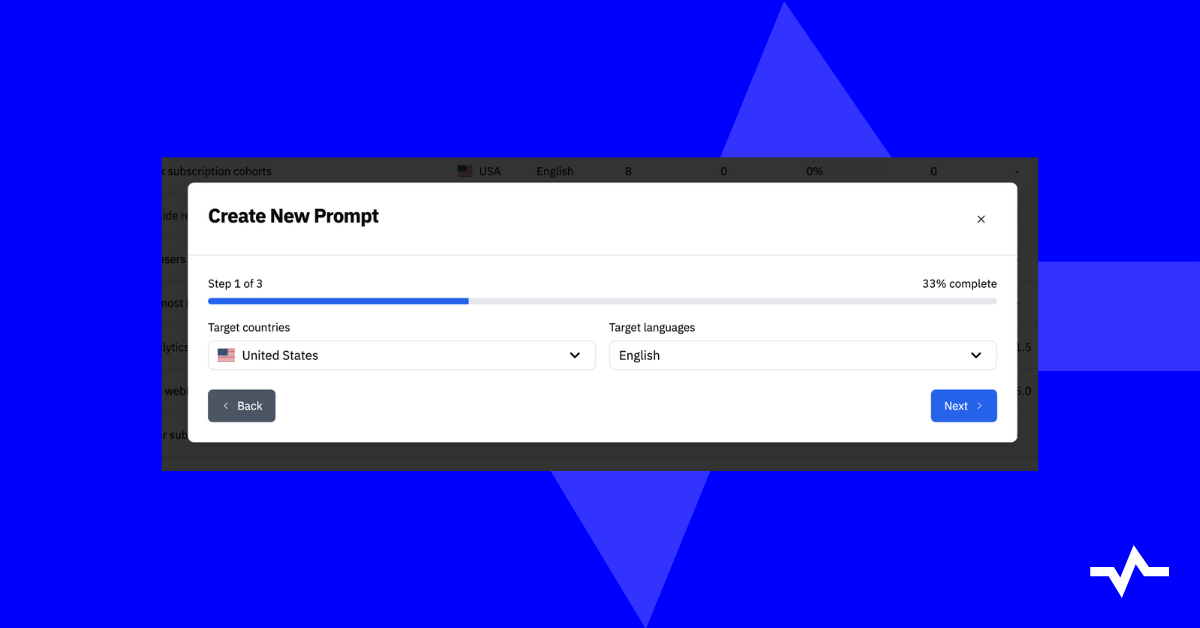
Import prompts in bulk
In the “Prompts” section, you can also use the “Add Prompts” dropdown at the top right and select “Add in Bulk” to upload a list of prompts all at once. For this new collection of prompts to monitor, you can once again specify the country and language.
This is useful if you want to import prompts you were previously monitoring with another tool, or if you already have them listed in Excel or Google Sheets.
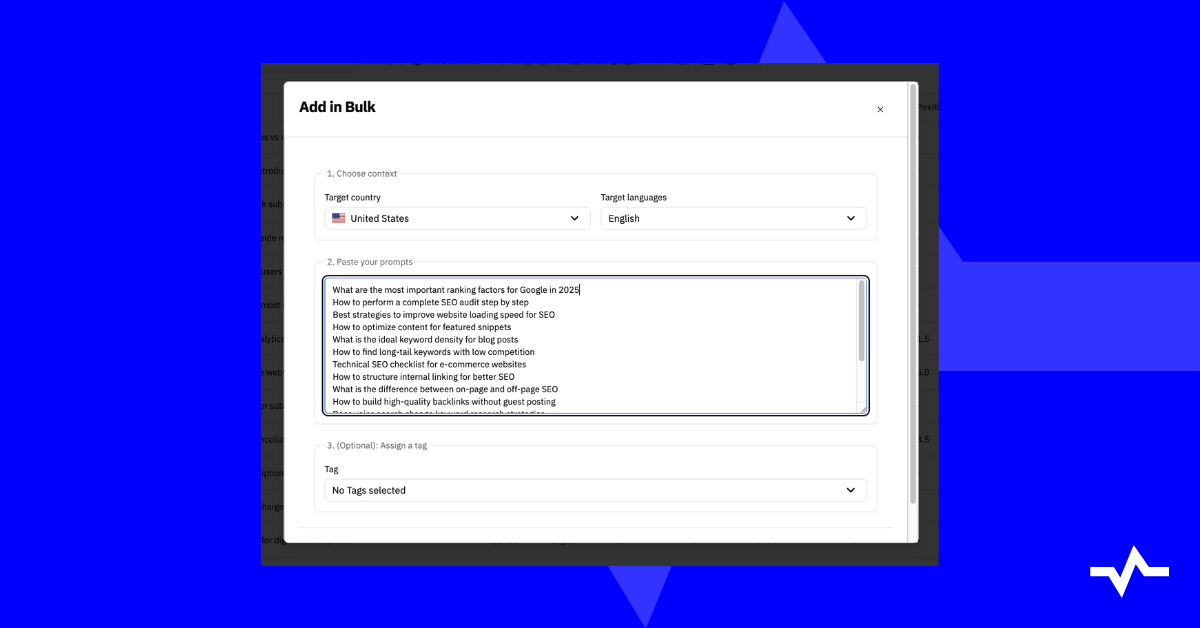
Prompts show you how your brand appears in AI answers. But visibility alone is not enough — you also need context. That’s why adding competitors is so powerful.
3.- Adding competitors
Within each project, you can add competitors to compare how your brand performs side by side for the monitored prompts.
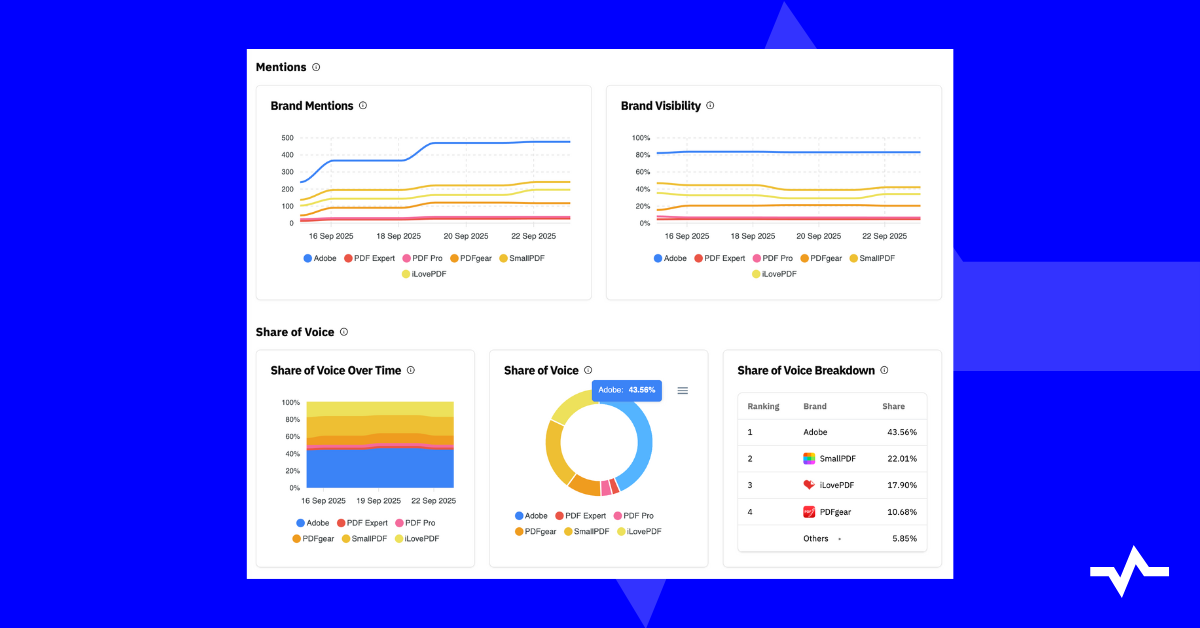
The number of competitors you can monitor per project depends on the LLM Pulse plan you’ve chosen.
You’ll gain visibility into:
- How often your competitors are mentioned (brand), cited (website) or both.
- Their share of voice compared to yours.
- The sentiment associated with their brand in AI responses (a newly added feature).
This context is essential for assessing your market position and identifying areas where you can outperform competitors.
From the “Competitors” section, you can manage the competitors you are monitoring and add new ones.
Add competitors manually
Click the blue “Add Competitor Manually” button at the top right.
Enter the competitor’s brand name, and domain.
Save the competitor, and it will appear in your list under “Current Competitors”.
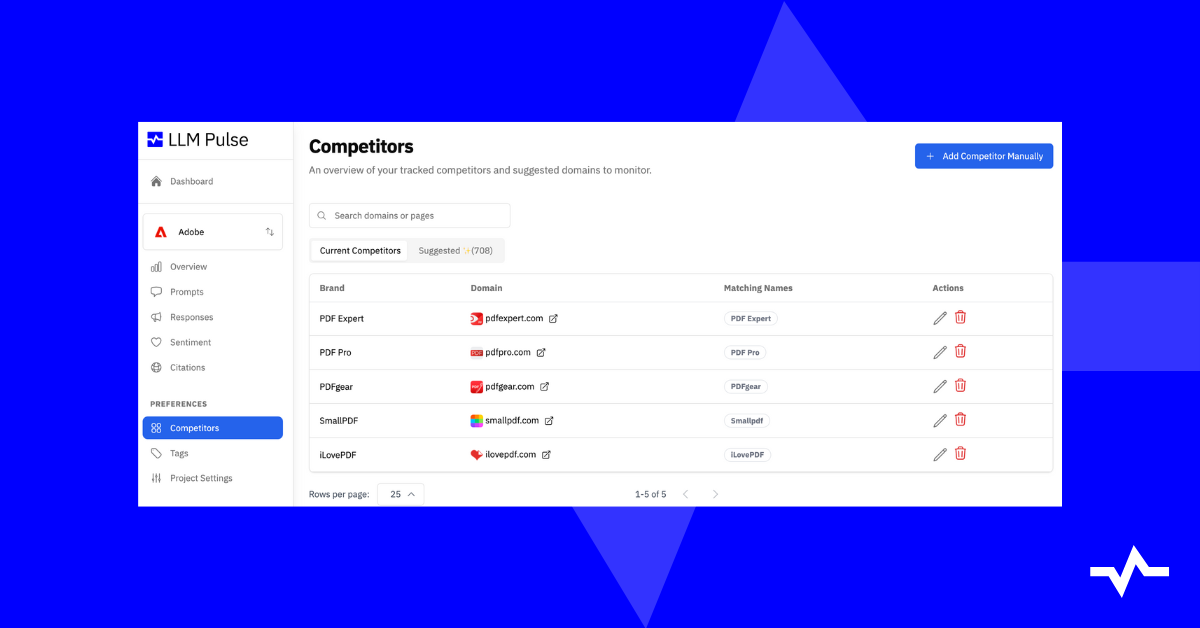
Use suggested competitors
Next to “Current Competitors”, open the “Suggested” tab.
LLM Pulse automatically generates a list of potential competitors and domains to monitor, based on your project, industry and data collected from prompt tracking:
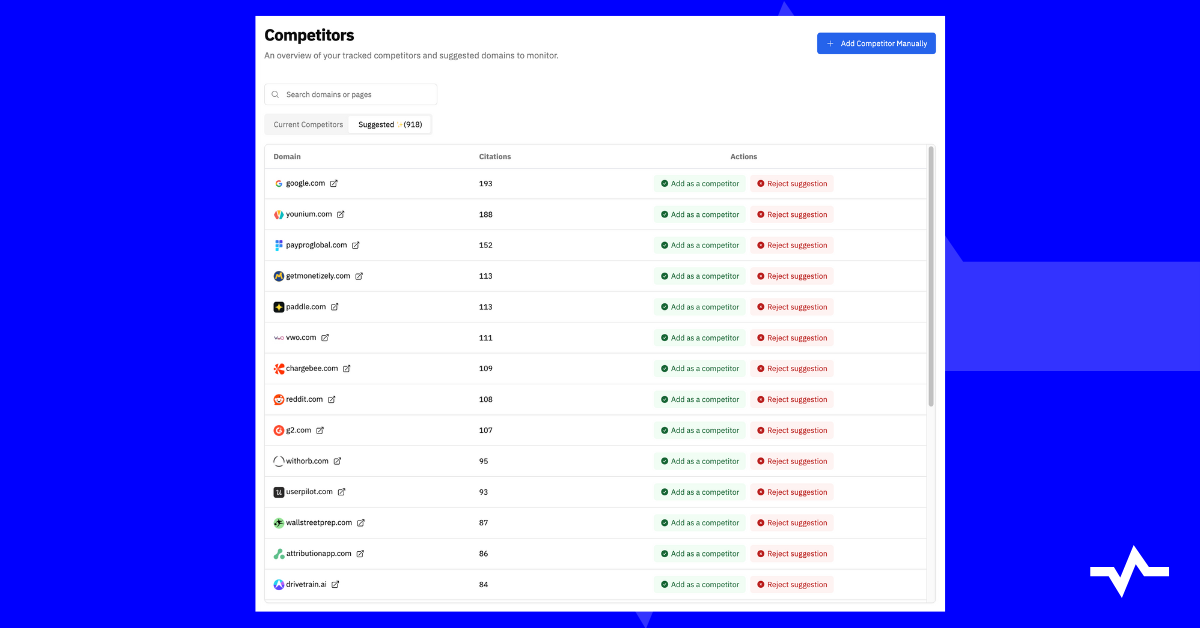
You can review this list and add the most relevant ones with a single click.
This flexibility lets you track exactly the competitors that matter to your business, whether you add them manually or rely on AI-powered suggestions.
4.- Explore the dashboard + data
Once data starts coming in, your dashboard will become the central place to understand your AI visibility:
Here you’ll find:
- Mentions and citations → How often your brand is mentioned and linked.
- Share of voice → Your visibility compared to competitors.
- Sentiment → How positively, negatively, or neutrally AIs describe your brand.
- Trends over time → How your visibility evolves week by week.
These sections turn raw data into actionable insights for your marketing and growth strategy.
What’s next?
With prompts and competitors set up, your dashboard is now ready to show you how your brand is mentioned, cited, and compared to others in AI answers.
You’re officially measuring your presence in the new AI-driven search ecosystem.
This is only the beginning: LLM Pulse will continue to deliver fresh insights every week, helping you spot opportunities, benchmark against competitors, and improve how your brand shows up in AI answers. And its reputation… (NEW!)
Ready to explore? Head to your dashboard and start uncovering what AI is already saying about your brand.
Got questions or ideas? Don’t hesitate to get in touch, we’re always happy to connect.