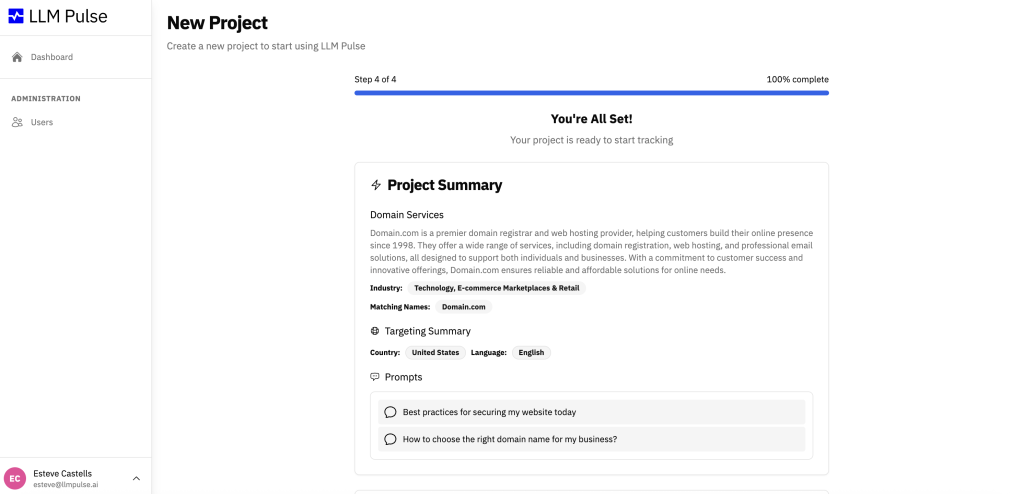In this page we will explain step by step how to create a project in LLM Pulse 😀 Let’s get started!
Start: From the dashboard, click “Create Project” – or else the first screen will show directly once you sign up for the first time:
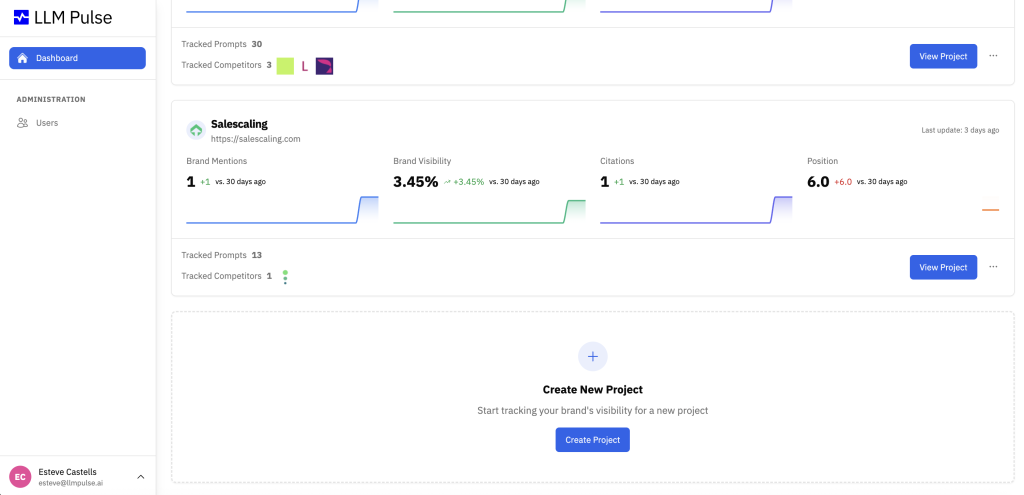
Step 1: Enter your domain, select main country and language, then click Next:
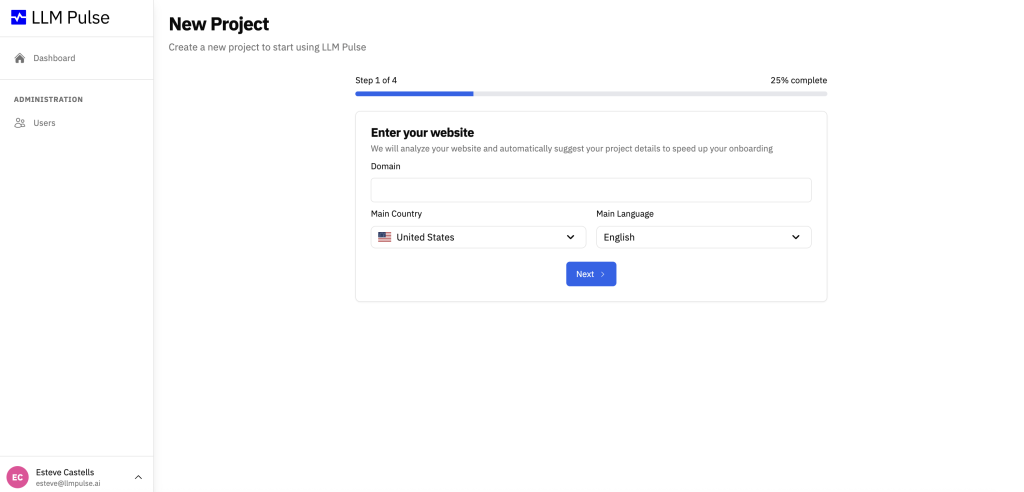
Processing: LLM Pulse analyzes your website to prefill project details, we’re using AI to facilitate this process to you prefilling all the data:
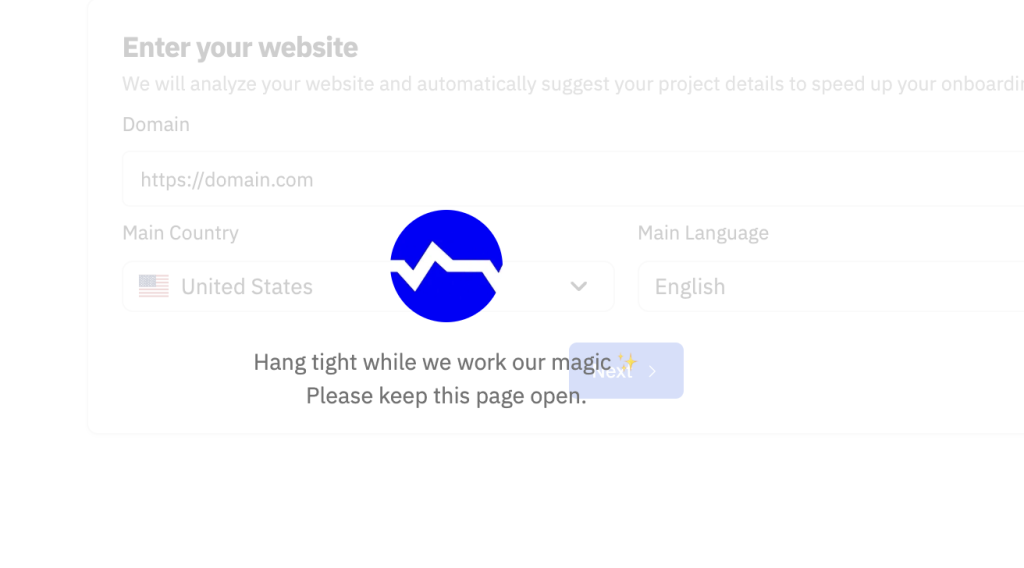
Step 2: Review and refine Project Details (name, industry, description, matching names):
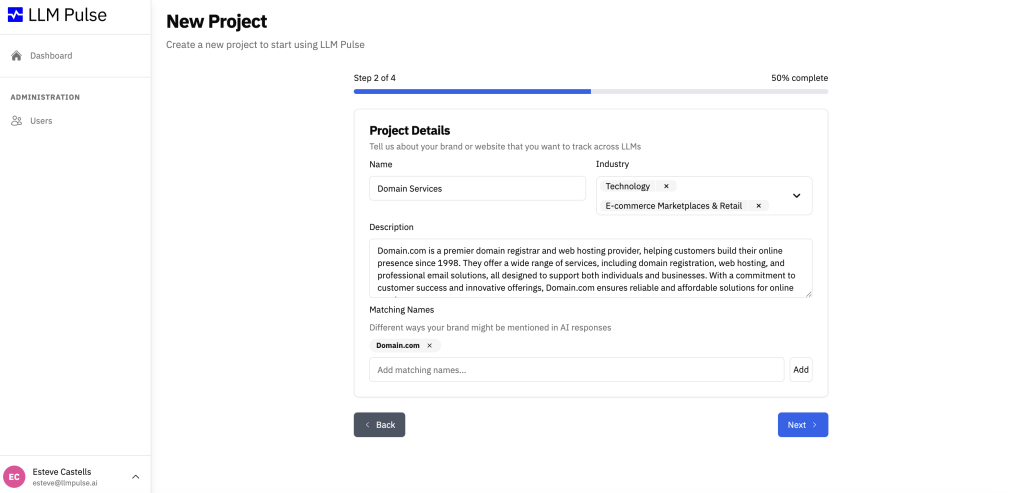
Step 3: Add prompts manually or choose from Suggested Prompts (created by AI based on your website):
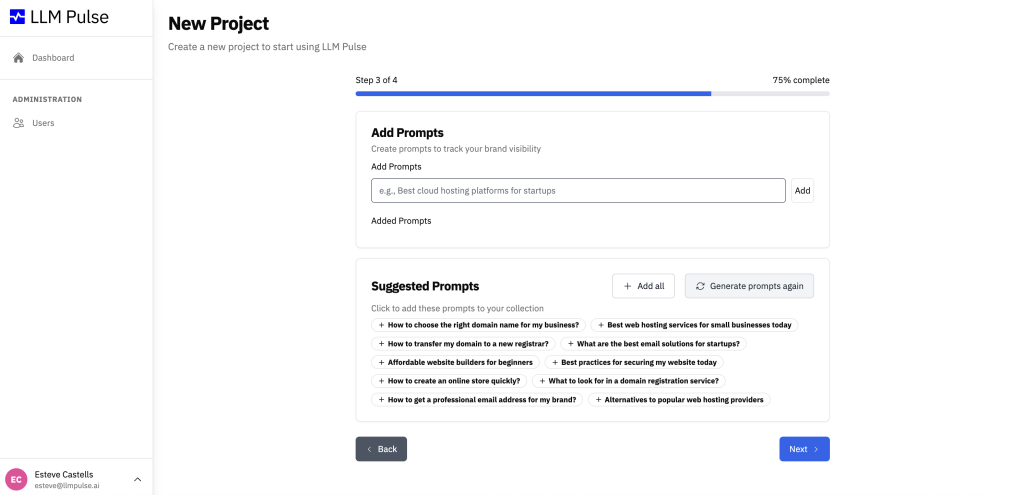
Step 4: Review the Project Summary and finish setup: